A blurred or pixelated logo can instantly weaken your brand presence. Using the right logo format for each platform isn’t just smart—it’s essential.
Your logo is not just an icon, it’s your brand and it must look great wherever it’s seen, whether on your website, social media, packaging, or even business cards. The problem? One file type can’t be everything. Every platform has its own technical demands, and doing it wrong means pixelation, awkward cropping, or logos that simply don’t upscale. Choosing the right file type will make your logo crisp, clean, and professional wherever it is displayed.
Choosing the best logo file format is like choosing the proper tool for the job. Use the wrong one, you might get by, but it won’t be a pretty picture. Use the proper one, and your brand will shine in every circumstance.
Core Logo File Formats You Absolutely Need
Let’s jump directly to the most common logo file formats for every small business owner.
1. SVG (Scalable Vector Graphics)

Two designs in SVG format, good for many digital platforms
Best for: Websites, mobile apps, digital interfaces
Why it matters: SVGs are the best logo file formats as scaling up or down doesn’t dilute any detail. Whether it’s on a small mobile screen, a digital mockup design, or stretched along a huge homepage banner, your logo remains clear and crisp.
Bonus: SVG files are lightweight and code-friendly, so developers love them.
2. PNG (Portable Network Graphics)
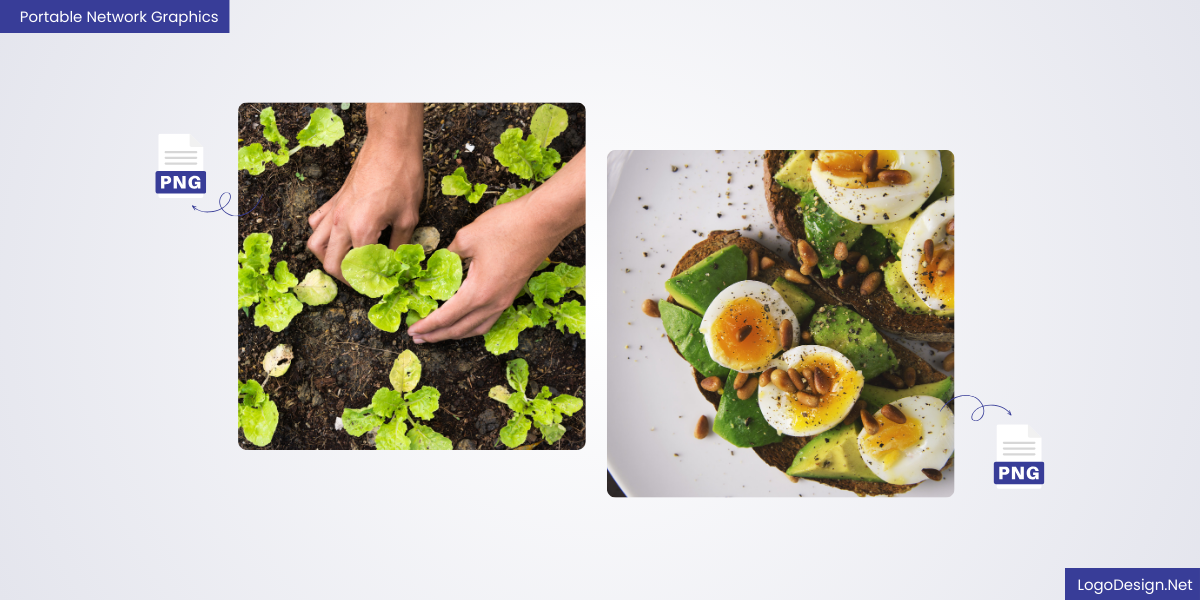
Two images in the PNG format that are good for transparent backgrounds
Best for: Websites, social media, presentations
Why it matters: PNGs are pixel-based and support transparent backgrounds. This makes them ideal for placing your logo on top of photos, colored backgrounds, or digital content such as infographic design, web banners, and more, without a clunky white box around them. It is one of the best logo format for web.
Caveat: It is not great for large-scale printing, so stick to digital use.
3. EPS (Encapsulated PostScript)
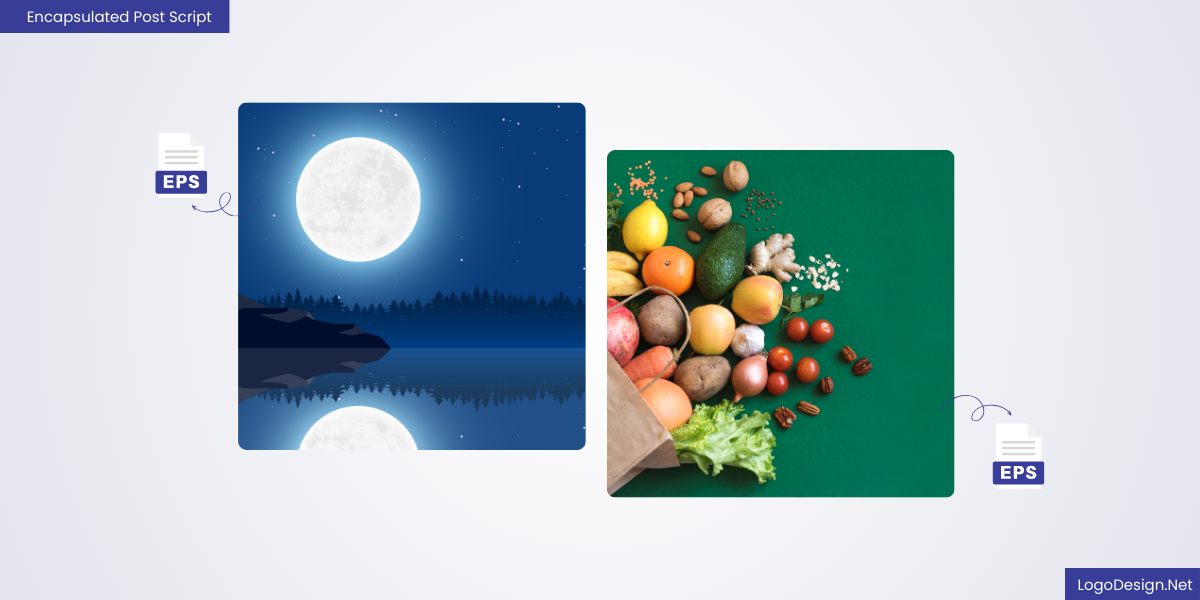
Two images in EPS format that are good to display on print materials
Best for: Professional printing (signage, banners, merchandise)
Why it matters: EPS is a vector logo file format that’s loved by printers and graphic designers. It retains perfect quality, no matter the size, and is the go-to for high-res print jobs.
Caveat: You’ll often send EPS files to designers or printers and your standard image viewer might not even open it.
4. PDF (Portable Document Format)
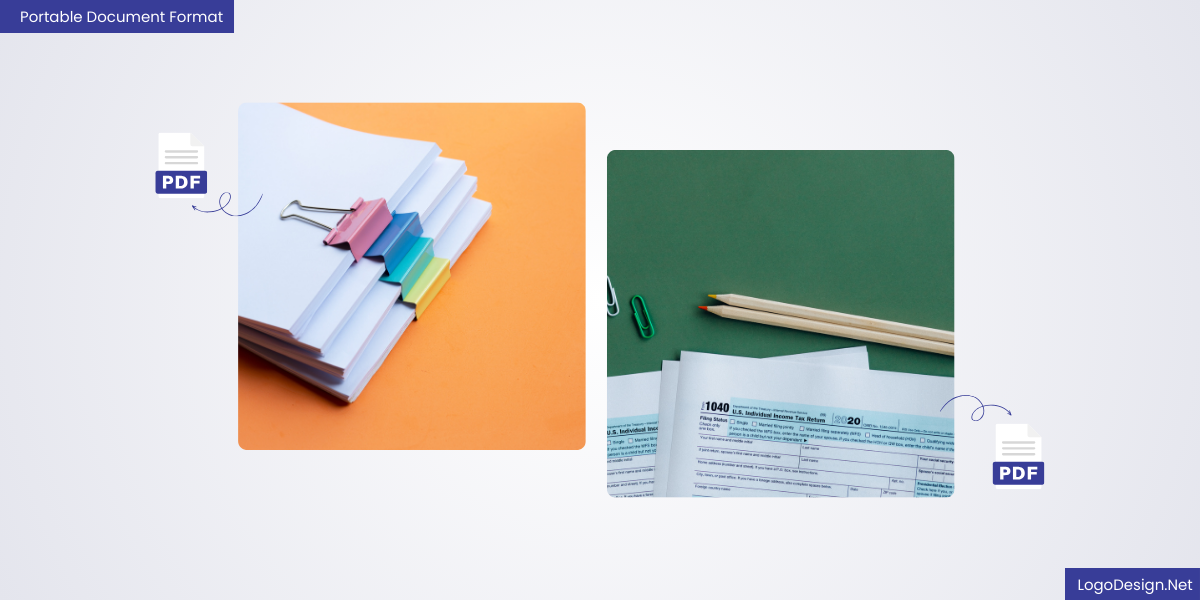
PDF format, good for when the logo needs to look sharp on digital and print documents
Best for: Sharing final logo files for review, lightweight printing
Why it matters: Everyone can open a PDF, and it preserves quality. It’s great for documents or digital forms where your logo needs to look sharp and accessible.
Caveat: It is not ideal for detailed design edits but reliable for display, promotional products, and sharing.
5. JPG (Joint Photographic Experts Group)

The two images in JPG format that are recommended for email and other print materials
Best for: Emails, simple print, previews
Why it matters: JPGs are widely supported, easy to use, and one of the best file format for a logo. They’re great when file size matters, but they don’t support transparency and lose quality with every save.
Caveat: Avoid JPGs for professional printing or transparent needs.
Vector vs Raster: The Fundamental Difference
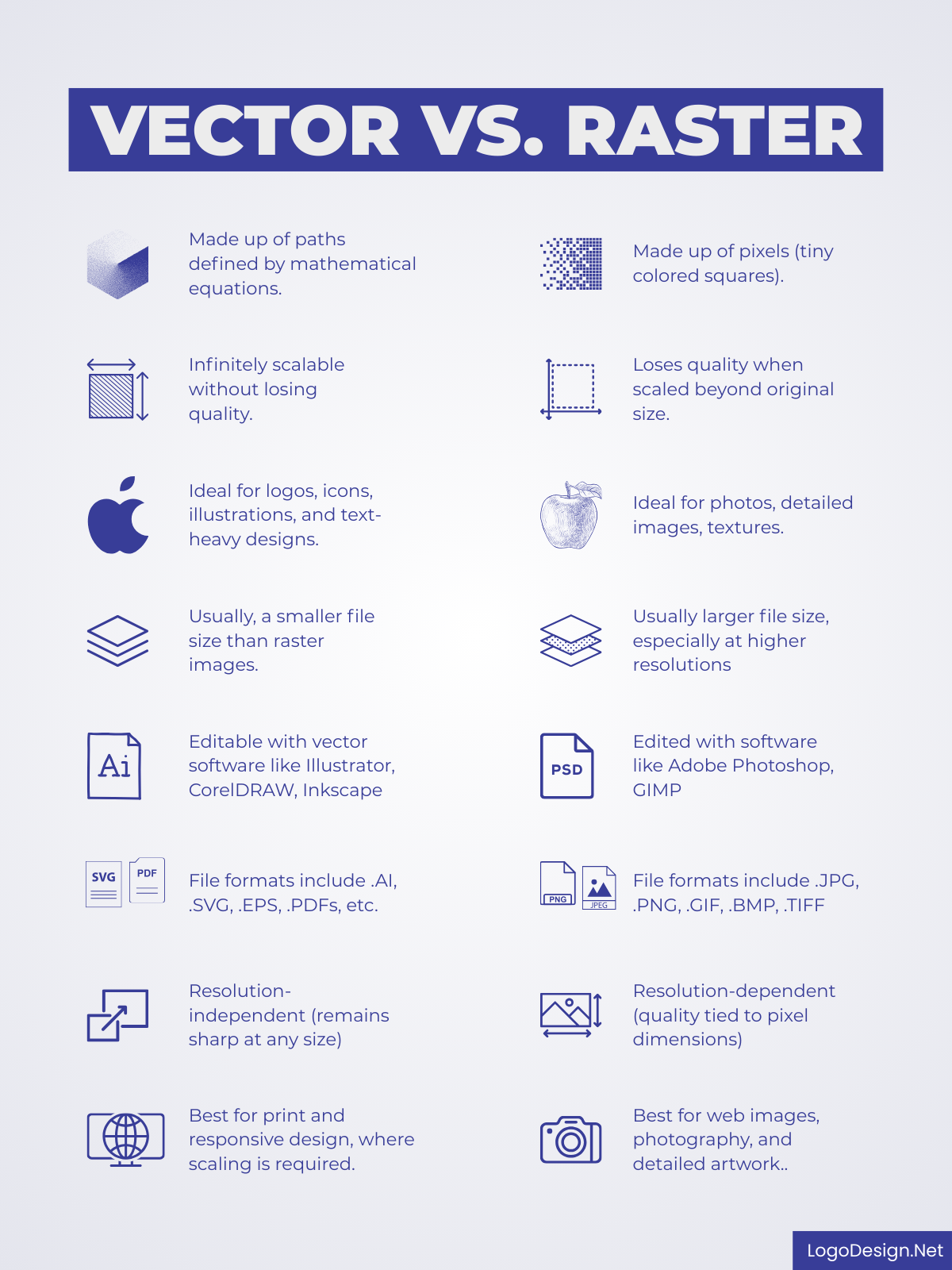
Comparison between vector and raster formats
Understanding file types starts with knowing the two core categories of images:
- Vector files (SVG, EPS, AI, PDF) use mathematical paths to describe your logo. They can be resized infinitely without distortion.
- Raster files (PNG, JPG, GIF) are made of pixels. Resizing them too much leads to blurriness and loss of quality.
Pro tip: Always keep a vector version of your logo. It’s your source of truth for creating any other format.
Why Do You Need Multiple Logo Versions?
Every logo should come in more than just one look and layout. A versatile logo design makes a lasting impression and sets your brand apart. Here’s why:
- Full-color logo: For use on white or light backgrounds
- White or light version: For use on dark backgrounds
- Monochrome or black version: For clean, minimalist branding
- Icon or symbol-only version: Ideal for social media, favicons, and app icons
- Horizontal and vertical orientations: Depending on layout space
Pair these variations with the right file types, and you’re ready for anything.
What File Format to Use and When?
So, are you wondering what is the best file format for a logo? Let’s simplify your file format decisions by context:
| Use Case | Best Format(s) |
| Website header/logo | SVG, PNG |
| Social media profile or post | PNG, JPG |
| Email signature | PNG, JPG |
| Merchandise (t-shirts, mugs, etc.) | EPS, PDF |
| Business cards and stationery | PDF, EPS |
| Digital ads and presentations | PNG, JPG |
| Large banners or signage | EPS, SVG |
| Mobile apps | SVG, PNG |
How To Organize Your Logo Files?
A scattered folder with random logo files is a branding nightmare.
Here’s how to keep your files organized:
- Create a master folder called Brand Assets. Inside it, have subfolders like:
- Vector Files (SVG, EPS, PDF)
- Raster Files (PNG, JPG)
- Social Media Sizes
- Print-Ready Versions
- Color Variations
- Always include a readme or naming guide to help team members or designers pick the right file fast.
Common Logo File Format Mistakes to Avoid
Even experienced business owners slip up with logo files. Watch out for these:
- Using JPGs with a white background on dark sites will look unprofessional.
- Scaling up a small PNG instead of using a vector – hello, pixel soup.
- Sending a low-res logo to the printer will produce blurry results.
- Only having one logo format can limit your flexibility.
Avoid these and your brand will thank you.
Logo Formats and Future-Proofing Your Brand
As your business grows, your branding needs will too. Maybe you’ll sponsor an event, print thousands of brochures, or create an app. If you only have a low-res PNG, you’ll hit a wall.
Future-proof by keeping:
- A vector master file (SVG or EPS)
- All variations and color schemes
- High-res and low-res versions
- A style guide explaining when to use each one
With this prep, you’re ready for future marketing campaigns, rebrands, or international expansion.
Bonus: What About AI, PSD, and WebP?
Some niche or designer-specific formats are good to know:
- AI (Adobe Illustrator): Original design file. Essential for edits.
- PSD (Photoshop): Layered file, useful for mockups or composite designs.
- WebP: A newer image file format for use on the web – smaller and quicker-loading than PNG or JPG, but not supported everywhere.
You do not always have to use these, but it is useful to have your designer add them if you are going to be using advanced edits.
Closing Thoughts
Logo file formats aren’t just a technical detail, they’re a branding essential. So, you need to be careful when choosing the best file type for logo printing.
A blurry or poorly-placed logo hurts your image and makes you look amateurish. But having the right file, in the right place, makes your business appear polished, credible, and professional.
Whether you’re printing 10,000 flyers or launching your Shopify store, the format you use can make or break how people see your brand.
Keep your files clean. Organize them well. Understand when to use which format. And if you’re ever in doubt, go back to your vector version, it’s the superhero of logo files.
In short:
- Use SVG for web and digital apps
- Use PNG for transparency on digital platforms
- Use EPS/PDF for high-res printing
- Use JPG for general-use previews
- Always keep a vector master on hand
So, the next time your brain is confused about what format is best for a high resolution logo, remember that – Your brand deserves more than just “good enough.” It deserves to look great, everywhere.
